Try this trick here!
It can be so frustrating to finally get up the nerve to try a new thing… only to find it doesn’t quite work like the directions say. Here is how I fixed my screen record option, and I hope it helps you, too!
When I first went to swipe down and look for my recording dot, NOTHING was there.
Thankfully, we had it fixed in just a few clicks.
- Go to Settings.
- Go to Control Center.
- Choose Customize Controls.
- Scroll down alphabetically until you find the green plus option called “Screen Recording” and tap the green plus.
- Watch it automatically move up to the top with your other options already enabled.
- Leave the Control Center and check your work: swipe from the top and your new screen recording dot option should be there.
- Have fun!
- Want to learn how to screen record now? Click this link here!
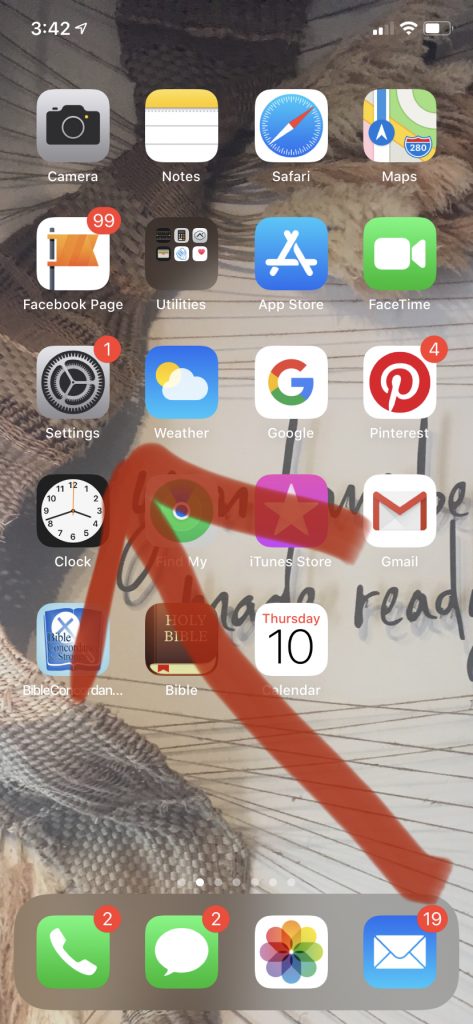
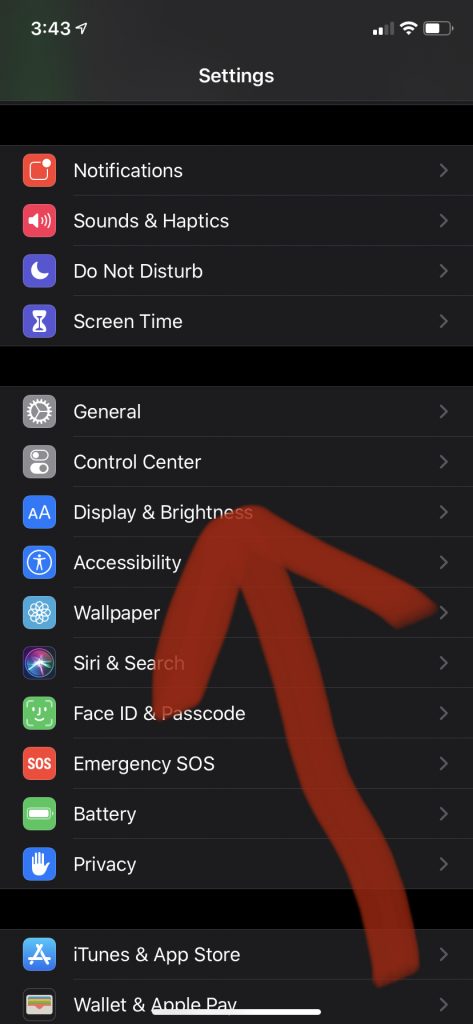
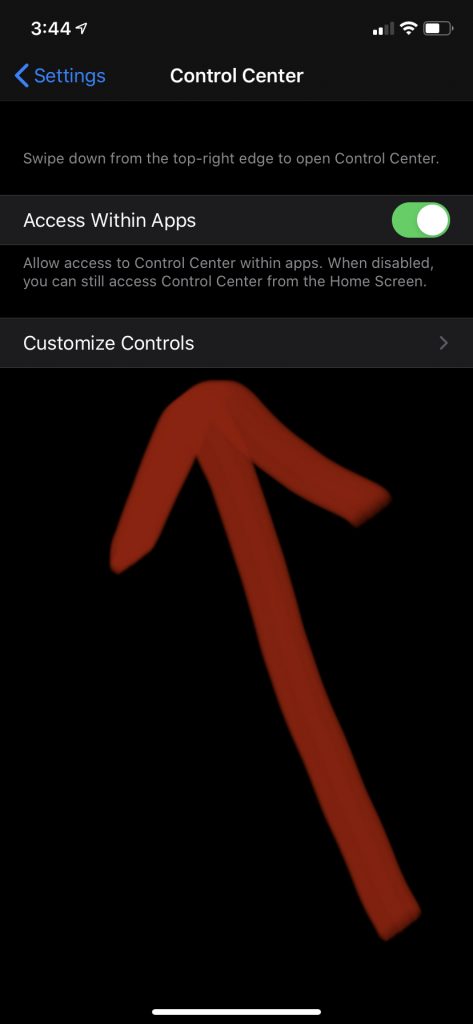
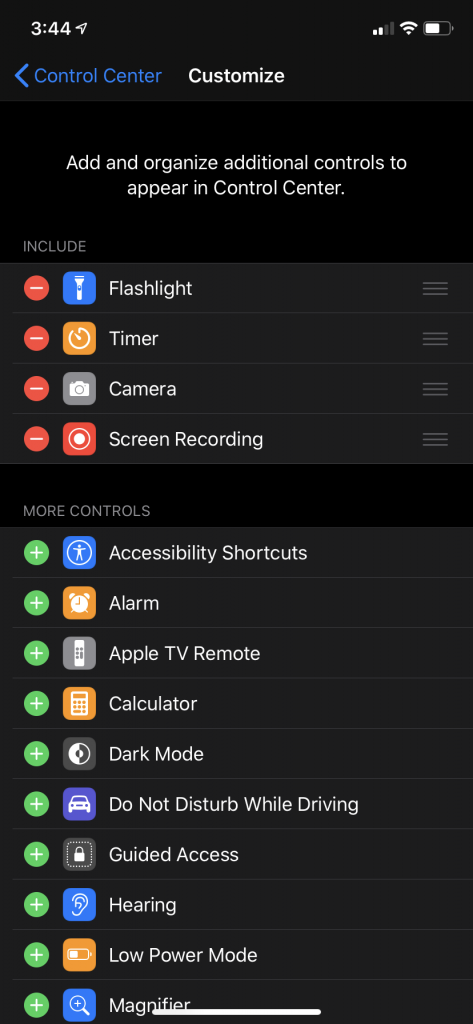
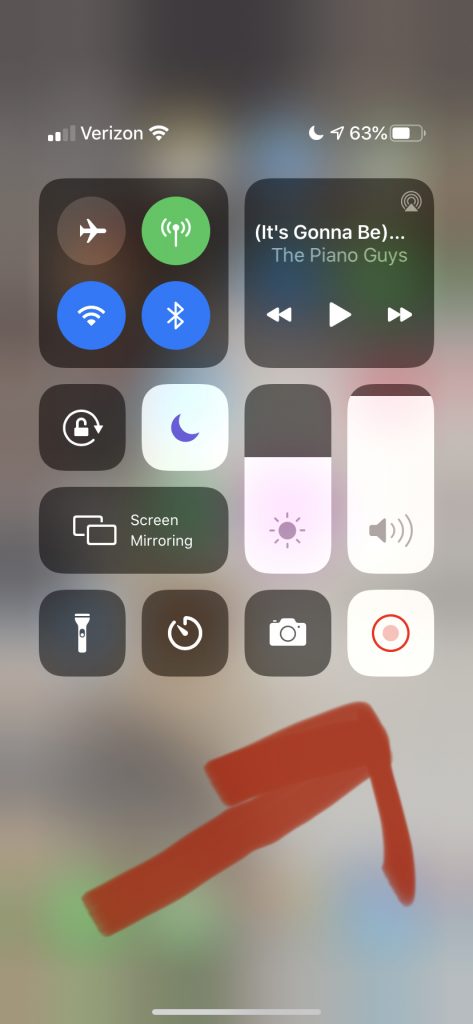

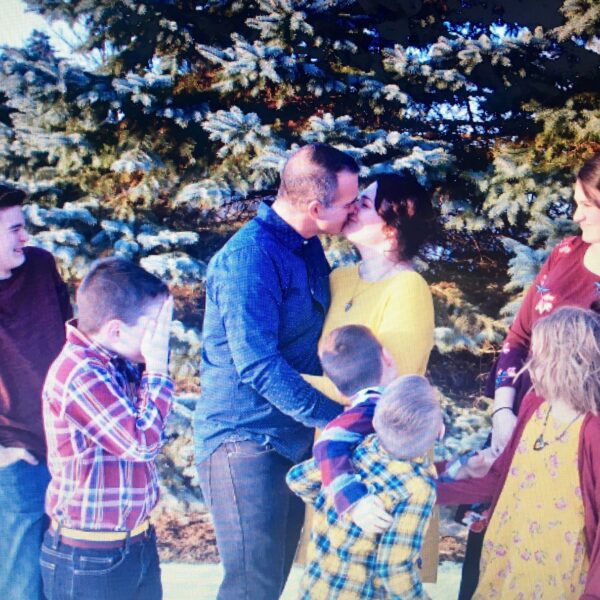

Leave a Reply